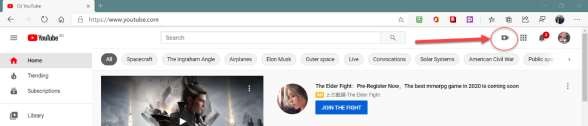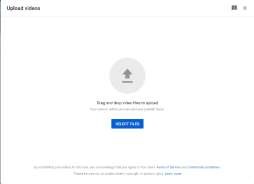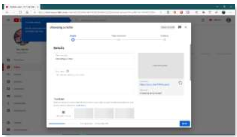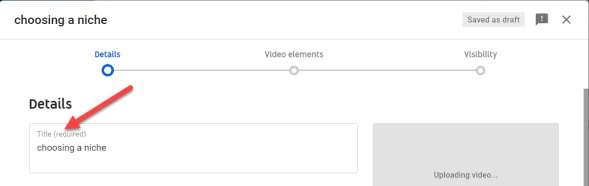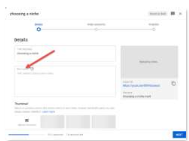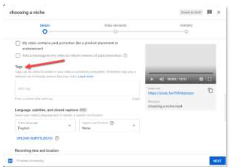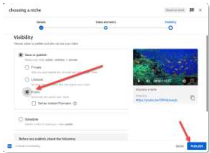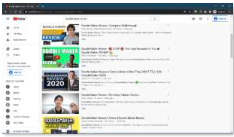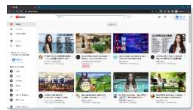Chapter 5:
How to Get Your YouTube Marketing Videos on The First Page of Search Results in 2020 and Beyond
Did you know you can rank a YouTube marketing video on the 1st page of YouTube search results right after you publish it?
There’s a lot of competition on YouTube, and it can be quite hard to get the exposure you need to grow. With this powerful technique, you’ll be able to outrank all the other videos targeting the same keywords as you choose.
Let’s start by uploading a video to YouTube.
Go to your YouTube page and click on the camera icon on the top-right corner, and then click on the “upload video” option.
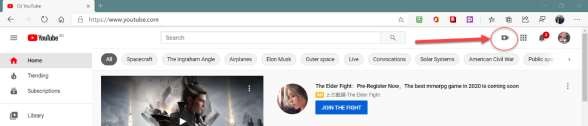
20 YouTube Upload Icon
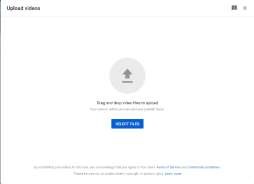
21 YouTube File Upload
Now click on “select files,” and locate the video that you’re going to upload and double-click on it. Your video will start uploading, and you can optimize it while it processes. Let’s do that now.
Before you do any writing of the title or the description, you should do your keyword research.
Do Your Keyword Research for YouTube
Keyword results for YouTube are different than for Google search.
Why? People search differently when looking for videos than when doing a search in a full-blown internet search engine like Google or Bing.
You can start by going to the YouTube home page and putting a keyword phrase in the search bar. Just like when using Google, YouTube will show you suggestions for keyword phrase choices also used for similar searches.
This is the fastest, free method to find keywords for YouTube. You want to use about 4 or 5 different phrases. Two in your title. All 4 or5 in your description.
Your main keyword phrase should be repeated 3 to 5 times between your title and your description. Use the others at least 3 times each.
Super Resource: Keyword Tool Dominator is a tool that works in Chrome. You can find it in the Chrome Web Store. It has many search tools, including one that works great for YouTube.
Optimizing the Video Title
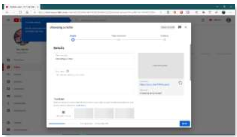
22 Your Video Options on YouTube
Start with the video title. An optimized video title must be at least 5 Words long, and it must include high-volume search terms and keywords in your niche, as well as the name of your brand, product, or service. Your title can have up to 100 characters (including spaces). Feel free to use all the characters you can.
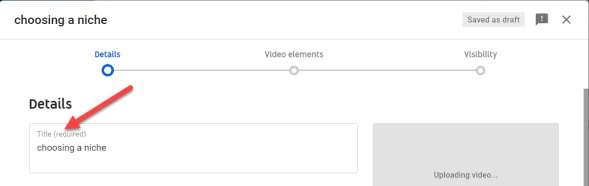
23 Entering Your Title on YouTube
Type your video title in the “title” field. in this example, you’re going to enter a high search volume term in your target niche, followed by our main target keyword.
Using a format like this is excellent for getting ranked:
“[Main Keyword Phrase] [Other Text] – [Secondary Keyword Phrase] [Other Text]”
Remember, you can use up to 100 characters.
Now, to help the YouTube and Google search algorithms to better understand the relevance of your video, you must add a video keyword to the title. Video keywords are keywords that YouTube ranks higher because they’re targeted by the most popular videos uploaded to the site.
Video keywords pre-text that can be very useful for you to use include: “Review”, “How To”, “Tips”, “Tutorial”, “Cute”, “Funny”, and keywords related to fitness, sports, health, and lifestyle niches. in our example, I am going to strategically include two video keywords at the end of our video title: the “tips” keyword, followed by a hyphen, followed by the “tutorial” keyword. This way I will make our video appear on searches that target any of the two video keywords.
Optimizing the Description
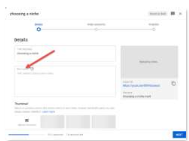
24 Creating Your YouTube Description
To rank quickly in YouTube, you must optimize the description. Here you simply must insert your website URL first, and then to add a brief description that includes your highest volume search term and your main target keywords. Make your description up to 5,000 characters.
Using a minimum of 300 words helps give your description more relevance. Make it for humans, so make it explain what’s in the video without giving it all away. This helps the Google algorithm to index the video more quickly.
Use your main keyword at least 4 more times and each of the other 3 or 4 keywords you chose at least 3 times each if you can.
Remember, it’s more important to make your description readable and valuable to your viewers than to get an exact count on the use of each keyword phrase.
Close your description with a call-to-action. This should be easy since the videos you make will be related to your products or services.
Put another link at the end of the description. This link should be to the lead page in a product funnel/flow you built in your funnel building platform. Remember, I use Converdy for this as I mentioned in Chapter 3.
Adding your social media contact information also helps give your video credibility. Doing all this, you should see that it’s easy to use 300 words or more. Remember, YouTube permits up to 5,000 characters in the description.
Adding Tags
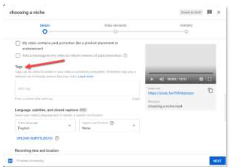
25 Adding Tags in YouTube
Search engines scan tags to index and rank your videos. The best way to add tags is by adding the search terms and keywords with the highest search volumes in the “tags” field.
To find the tags field, scroll down the details window until you find the subtitle, “MORE OPTIONS.”
Click on “MORE OPTIONS” and scroll down to “Tags.” Enter your tags. At the time of this writing, YouTube allows a total of 500 characters for all tags. This means you can enter as many tags as you desire until you’ve entered 500 characters. Include your 4 or 5 keyword phrases as tags.
Publishing Your Video
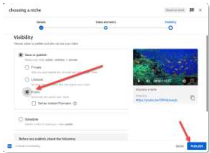
26 Publishing You YouTube Video
Now that you have processed and optimized your video you just must click on the “next” button to complete other details you may want.
On the final screen using the “Next” button in the lower right of the details’ fields, you’ll be asked to give “Visibility” permissions for your video.
Select “Public.”
Then click the “Publish” button in the lower right.
Verifying Your Ranking
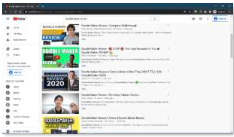
27 Checking Your YouTube Ranking
YouTube videos are ranked close to immediately. This is because the YouTube and Google algorithms give an extremely high priority to video content uploaded to the platform.
You can check how high your video ranked on search results minutes after you publish it.
1. Open and incognito or private browser window and go to YouTube.com (this ensures YouTube treats you as a random visitor).
2. Type in the search bar one of the keywords you used in you title or description to rank for.
3. Click the search icon or hit “Enter.”
You can then see which videos are ranked for your keyword phrase, and where your video ranks. It’s quite common to immediately rank in top positions.
You can also try checking how high you ranked your video over on google.com. Just enter the same search terms in the Google search bar and hit “enter.” Here you can see how the video ranked on top of video search results.
Google search is a little more difficult to get ranked in as YouTube uses a different algorithm than Google search.
As you can see, this simple yet powerful trick will allow you to outrank anyone else posting marketing videos in your niche!
Adding a Custom Thumbnail Image to Your Video to Increase Clickthrough
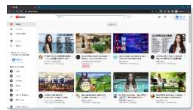
28 Thumbnail Images on YouTube
What is a thumbnail image?
It’s the image you see displayed in the YouTube, Google, Bing, or other search results representing your video. The thumbnail also appears on your video list on your YouTube channel.
Your Thumbnail is extremely important for increasing the number of people who will click on your video when the find it in the search.
As you saw when you did your first search for your newly uploaded video, many videos get displayed with yours. Even if you’re in a top position, a video appearing above or below yours with an eye-catching thumbnail image will get clicked.
If yours is the one with the most relevant, eye-catching thumbnail image, yours is more likely to get clicked. Does that make sense?
One great free resource for creating great YouTube thumbnail images is Canva. Go to Canva.com and create a “Free Forever” account. That’s all you’ll need to get started making video thumbnails for your YouTube videos.
I personally went a step up on this because the thumbnail is extremely important, and I am not a natural born designer. So, I chose to get a tool called Thumbnail Blaster. It has hundreds, if not thousands of templates. Plus, it has an artificial intelligence engine that helps choose and analyze your thumbnails.
With Thumbnail Blaster, you’re not limited to YouTube thumbnails. You can create any size image you like. I won’t go to detail here. Just know it’s what I use, and I do love it.
I have the Agency level upgrade. There is standard, Pro, Club, and Agency. You should get at least the Pro level if you choose to use this tool.
Making Your Video Rank for the Long Run
To gain credibility on YouTube that keeps your videos ranked at the top of YouTube search results and Google requires you to make more than 1 video on your subject.
So, don’t make just 1 video on a topic. Make several.
Then make a playlist and optimize the title and description of the playlist much like you did for the first video you made on the subject. Make it unique. Then place all your videos related to the topic in the playlist.
YouTube ranks playlist separately from the videos. By having the playlist, you now have additional ranking opportunity for each video in the playlist.