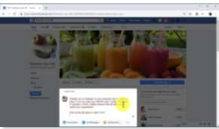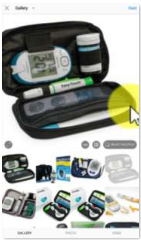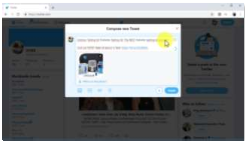Chapter 6:
How to Compose Killer Social Media Marketing Posts in 2020 and Beyond
Why should you and your business be on social media?
The reason is clear. Most of your potential buyers expect to find you there. They expect your business to have a website and to find you on places like Facebook, Twitter, LinkedIn, Instagram, and others.
You should be where they want to find you.
Social media platforms also provide a powerful marketing tool. On social media it’s easier to find active users ready to engage with your content. And engaged social media users are easier to qualify, capture, and convert.
In this chapter, I am going to show you how to compose killer social media posts on top social media platforms in 2020 and Beyond.
Composing A Killer Marketing Post on Facebook
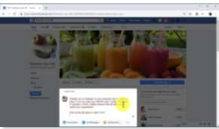
29 Writing Your Facebook Post
Facebook marketing posts are best used to drive traffic to external pages or content. You can do this by creating teasing content with a brief statement followed by a call-to-action. You can create the statement by quoting a quote from the article or text in the destination URL. The intention is to drive curiosity.
In this example, I am going to send people to one of our content pages, so we’ll quote the article in the link. Then I am going to add a call to action to encourage users to click on the link to continue reading.
Always link to an external URL where the viewer can act. There are two methods to add a link to your Facebook marketing posts.
The easiest method is by pasting the URL below the text. Facebook will automatically create a clickable link preview that’ll appear below the text and users can click through. This link preview will pull the feature image in the destination URL and will insert it to the post.
You can delete the text URL from the post after the link preview loads. in some cases, Facebook automatically deletes the URL text.
The other method is by adding a shortened URL directly below the text. To shorten a URL, go to “bit.ly” in your browser, and then paste the URL in the “shorten your link” field. Now click on the “shorten” button.
Click on the “copy” button to copy the shortened URL and go back to Facebook.
Now paste the shortened URL below the text.
When you include a shortened URL in your post, you can replace the link preview with a branded image, video, or infographic.
To do this, you must delete the link preview by clicking on the “x” icon, and then clicking on the “photo or video” button to upload your branded image or video. You can click on “share now” or schedule your post after you upload your custom image or video.
Composing A Killer Marketing Post on Instagram
Instagram is a visual discovery platform. Before composing your post, you must shoot a photo, have an image to upload, or record a video.
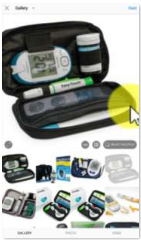
30 Writing Your Instagram Post
To add media to a new post, simply tap the camera icon to take a picture or record a video with your mobile device. You can tap on the “plus” icon on the bottom of the screen to access the gallery and upload an image from your device.
In this example, I’m going to select a product image from our gallery. You can tap on “next” after selecting an image to continue.
You can edit your image or video by adding a filter and adjusting other settings. Use these settings to generate a branded look for all your posts.
By using the same visual effect on all your posts you’ll increase brand recall. You can tap on “next” to continue after you finish editing your media.
Now it’s time to compose an Instagram marketing post.
Instagram marketing posts are best used to generate engagement, reach, brand awareness, and product consideration.
Instagram marketing posts don’t follow a unique structure like on other social media channels. You just must include your target keywords and search terms, a call to action if you’re promoting an external URL, and hashtags.
In this example we’ll start by composing a compelling caption where I target product keywords and search terms related to the product in our image. To increase curiosity, I’m going to open our caption with a question where I target a product keyword. Next, I’m going to add a relevant search term and a description of the product that I’m promoting.
Next, I’m going to add a call to action to encourage users to visit the link in our bio to learn more about the product.
Instagram won’t allow you to insert external URLs to your marketing posts, so you have to add your links to your bio by going to your profile and pasting your landing page URL into the “website” field. This is the only placement where you can add a clickable URL on Instagram.
Now it’s time to add hashtags. Hashtags are used to increase discoverability. You can add up to 30 hashtags to an Instagram post, but I recommend you add a maximum of 9 hashtags.
Only add keywords that are relevant to your post as hashtags. Always make sure to research the best hashtags for each post. You can tap on “share” when you’re finished composing your new Instagram marketing post.
Composing A Killer Marketing Post on Twitter
Start on your Twitter profile and click on the “tweet” button to get started. Twitter marketing tweets are best used to generate engagement, to drive website visits, and sales.
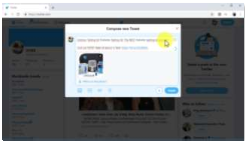
31 Creating Twitter Marketing Posts
In this example I’m going to show you how to create Twitter marketing posts to drive website visits and sales. These types of marketing tweets are straightforward, and they only include a call to action encouraging users to check content or a promotion on a destination URL.
First, type a brief description of the content or offer that you’ll promote. in this example we’ll promote an article about a product, which contains a link to a sales page at the end. I’ll start with the name of the product, followed by a product keyword, followed by a description of the product.
Now, we’ll follow with a call to action. This encourages users to check the article. I’ll insert the URL at the end.
Now it’s time to add an image, video, or gif related to the content or offer.
Click on the “add photos or videos” button or on the “add a gif” button to upload media to your tweet. You can click on “tweet” when you’re finished composing your marketing tweet!