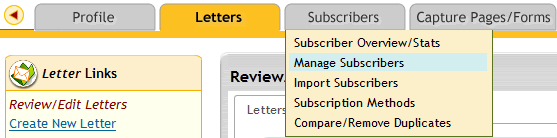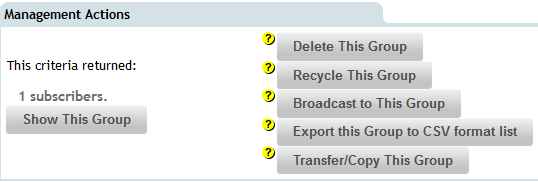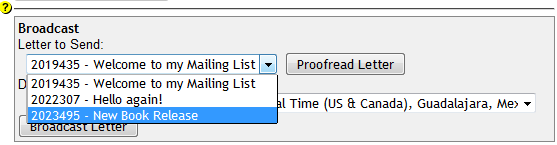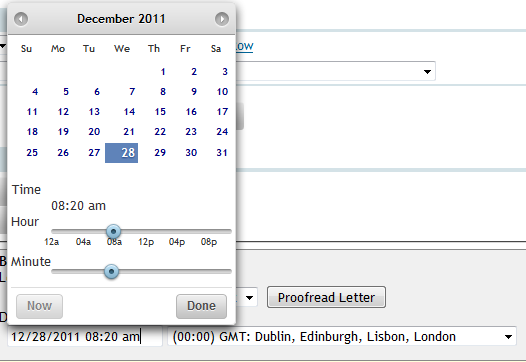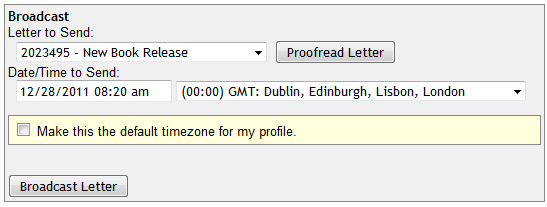LESSON 06 – BROADCASTING
Once you have built a list of subscribers you can send them extra letters. These would be in the form of a newsletter, an online ezine or even information about your latest products. Autoresponders allow you to create and store unlimited letters and send them at the click of a button. This is called Broadcasting. In this lesson you will create a letter and broadcast it to yourself. I am assuming that you have already entered your name and email address in the capture page you created before. If you did then you will be the only subscriber on your list. If not then you will need to do this because the broadcasting option will not work unless there is at least one person on your list.
The first step you did to take is to create the letter you wish to broadcast. Log into your Trafficwave account and enter your “mylist” campaign. Create the following letter.
SUBJECT: New Book Release.
Hi,
I have just released a new book.
Now save this letter. You should now see it in the Stored Letters section.

Any letters you want to broadcast will not be given a Day Delay value because you do not want them to be sent automatically. Leaving them in the stored area gives you full control over when you send them.
BROADCASTING THE LETTER
Now I will show you how to broadcast this letter. Go to the Subscribers tab and click on “Manage Subscribers” from the menu.
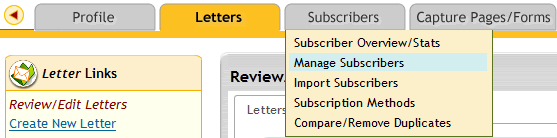
On this page you will be faced with a list of options.
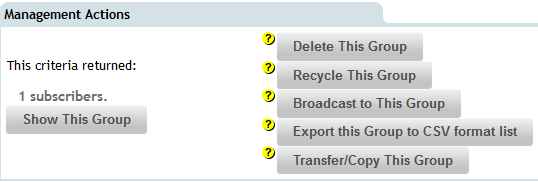
As you have probably guessed, a “group” refers to all the subscribers you have gained for this campaign.
Click on the “Broadcast to This Group” button and the following section will appear.
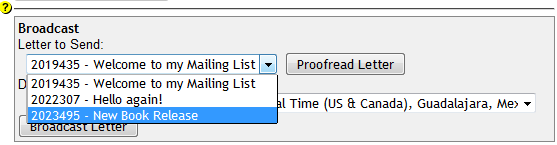
Click on the little down arrow to bring up a list of letters. Select the one you want to broadcast which in this example is the “New Book Release” letter you created. Also change the time zone to your country.
Click on the box below where it says “Time/Date to Send“. The following box will appear.
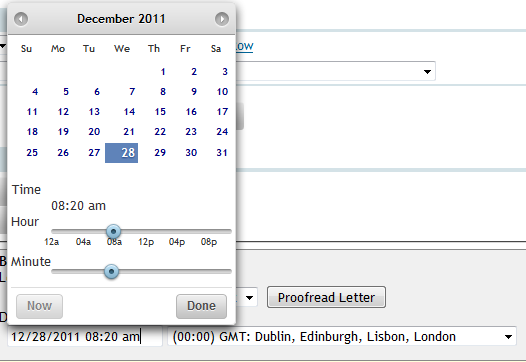
Here you can choose the date and even the time you want your letter to be sent. In this example the broadcast is scheduled for the 28th December 2011 at 8:20am. If you wanted to send the letter straight away then click the “Now” button to set the broadcast for the current time. Finally click the “Done” button.
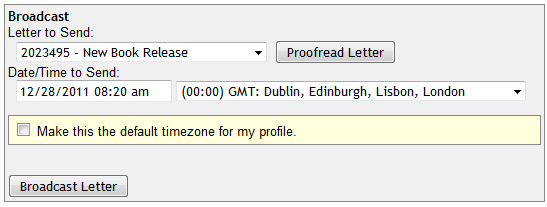
Now click the “Broadcast Letter” button and your broadcast will be sent on the scheduled time and date.