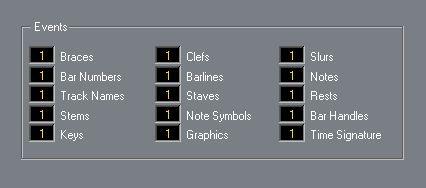Selecting Symbols
Almost all symbols can be selected simply by clicking on them. For symbols that have a length or size, one or more handles appear.
A selected crescendo.
An exception to this are the slurs and ties which can be selected by clicking on the end points or by making up a selection rectangle.
• If you hold down [Shift] and double click on a symbol, all following symbols of the same kind are selected.
This can be very useful, as it allows you to select all symbols of a certain kind and move them, delete them or exchange them for another symbol type (by [Ctrl]-clicking, as described on page 214).
Using the Lock Layers
Sometimes it can be very hard to click on a symbol or other object in the score, without accidentally selecting other symbols near by. To remedy this, you can assign different types of objects to different “Lock Layers” (up to three) and instruct Cubase VST to “lock” one or two of these layers, making them “unmovable”. Proceed as follows:
Setting up the Lock Layers
1. Double click on the Lock Layer button on the Status bar.

The Lock Layer button.
The Lock Events dialog appears. You can also access this by selecting Preferences– Scores–Lock Events on the Edit menu.
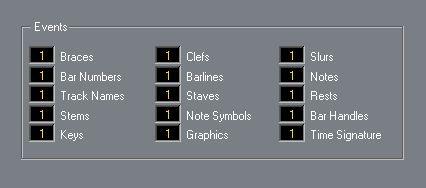
2. Assign each Event type to a layer (1, 2 or 3).
It is a good idea to assign Event types that might “conflict graphically” to different layers. For example, you might want to assign “Bar Numbers” and “Note Symbols” to different layers, if you find that you accidentally move bar numbers when editing note symbols and vice versa.
3. Click OK to close the dialog.
Locking a Layer
To “lock” a layer, click on its number in the Lock Layer button, so that it goes “dark”.
 In this figure, layer 2 is locked. Event types assigned to layer 2 cannot be selected, moved or deleted.
In this figure, layer 2 is locked. Event types assigned to layer 2 cannot be selected, moved or deleted.