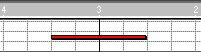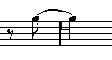Situations which require Additional Techniques
The notes may not always appear in the score as you expect them to, initially. This is because there are a number of situations which require special techniques and settings. Below follows a list of some of these and where to find more information about handling them:
• Notes at the same position are considered parts of a chord. To get independent voicing (for example notes with different stem directions), such as for vocal material, you need to use the special Polyphonic Voicing feature described on page 128.
Without and with Polyphonic Voicing.
• If two notes beginning at the same position have different lengths, the longer one will be
displayed as a number of tied notes. To avoid this, you will either have to use the “No Overlap” feature (see page 72) or polyphonic voicing (see page 128).
• For details of handling crossing voices, see page 143.
• One note will often be displayed as two notes with a tie. This is only how the program displays the note, there is still only a single note “stored”.
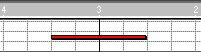
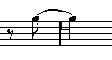
This single note in Key Edit is displayed as two tied notes in Score Edit.
• Generally the program adds ties where necessary (if a note stretches over a beat), but not al
ways. For more “modern” notation of syncopated notes (less ties), you will need to use the
Syncopation feature described on page 72.
The same note, without and with Syncopation.
• If you find that you want a long note to be displayed as two or more tied notes, you can
achieve this with the Cutflag tool. See page 170.
• If two notes on the same position are too close to each other or if you want their order in the
part reversed, you can do this without affecting playback. See page 171.
• If a note has the wrong accidental, this can be changed. See page 154.
• Stem direction and length is automatic, but you can change it manually if you wish. See page
148.
• If you are scoring for piano and therefore (or for other reasons) need a split staff. There are
special techniques for this, described on page 114 and page 128.
If you run into Trouble
Below follows a few simple troubleshooting steps that will help you pinpoint other common problems:
• The note I recorded is displayed with the wrong length. For example, I recorded a sixteenth and got a quarter note.
You probably have the wrong Display Quantize value set, see page 70 for details. If you feel insecure about what Display Quantize is, and how it works, please read “How the Score Editor works”. If Overlap is on, you might want to turn it off.
• There is a pause after a note that I don’t want.
The note is probably too short. This can be adjusted in two ways, by using Clean Lengths (see page 71) or by manually lengthening it (see page 110). If this problem occurs a lot in your score, try selecting a larger Rest Display Quantize value (see page 12).
• There is no pause after the note although there should be one.
Either the note is too long (use Clean Lengths or change the current note’s length). Or, your Rest Display Quantize value is set too high. Open Staff Settings and lower it.
• The note has an accidental when it shouldn’t, or it doesn’t when it should. Enharmonic shifting is discussed on
page 154.
• Notes are not grouped under beams the way I want it.
Normally the program groups eighth notes, sixteenths etc. under beams. This can be turned off. There is also detailed control of which notes are grouped under a beam. This is all described on page 161.