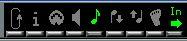Editing Pitches of Individual Notes
By Dragging
The most basic way to edit the pitch of a note would probably be to drag it up or down as described on page 101. Remember to hold down [Shift] to avoid moving the note sideways as well.
• If the option “Keep moved notes within key” is activated in the Preferences–Score–Editor Behaviour dialog, notes will be transposed within the current key only.
• To avoid accidentally moving the note into another staff, activate the Lock button as described on page 102. Using the arrow keys
You can use the up and down arrow keys on the computer keyboard to transpose notes, in the following way:
1. Select the note(s) you want to transpose.
2. Hold down [Ctrl].
3. Use the up and down arrow keys to transpose the note(s) up or down, in semitone steps.
• If you hold down [Shift] and [Ctrl] in step 2 above, the notes will be transposed in octave steps instead.
Using the Info Line
You can use the Info Line to change the pitches (and other properties) of one or several notes numerically, as described in the Getting Started book.
• If you have several notes selected and change the pitch on the Info Line, the changes will be relative.
That is, all selected notes will be transposed by an equal amount.
• If you have several notes selected, hold down [Alt] and change the pitch on the Info Line, the changes will be absolute.
That is, all selected notes will be set to the same pitch.
Via MIDI
1. Activate the MIDI In button and the Pitch button just beside it.
This is done by clicking. If you also want to change the note-on and/or note-off velocity of the notes via MIDI, this can be done by also activating the corresponding velocity buttons, as described in the chapter “The MIDI Editors - General Information” in the Getting into the Details documentation.
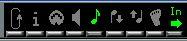
To edit pitches only, via MIDI, set up the buttons like this.
2. Select the first note you want to edit.
3. Press a key on your synthesizer keyboard.
The note takes on the pitch of the key you pressed. The program then selects the next note.
4. To change the pitch of the now selected note, simply press the corresponding key as for the first note.
In this manner you can change the pitches of as many notes as you wish, by simply pressing the relevant keys. You can also use the [←] and [→] keys to step around among the notes. If you for example made a mistake, you can step back to the previous note with [←].