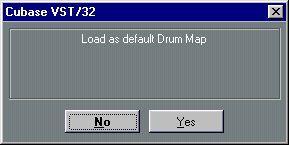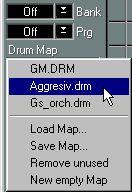Loading and Selecting Drum Maps
Included with the Cubase VST CD-ROM are a number of Drum Maps for different MIDI instruments. There are two ways to load a Drum Map into your Song:
By using the Open command
This method will
replace one of the currently loaded Drum Maps with the one you open.
1. Select the Drum Track to which you want to apply the Drum Map.
If you select a Track of any other Track Class, the Default Drum map will be replaced.
2. Pull down the File menu and select Open.
The Open dialog appears.
3. Select “Drum Map” on the Filetype pop-up menu.
This assures that only Drum Map files (extension “.drm”) are listed in the file list.
4. Locate the Drum Map you want to open, select it and click Open.
The selected Drum Map is loaded, replacing one of the Drum Maps in the Song (depending on which Track you selected in step 1). Note that all Tracks that previously used that Drum Map will now use the Map you loaded.
By using the Inspector
This method will add a Drum Map to the Song, without replacing any existing Drum Map. To load a Drum Map this way, you need to have at least one Drum Track:
1. Select a Drum Track.
2. Open the Inspector.
3. From the Drum Map pop-up menu, select “Load Map”.
A dialog appears:
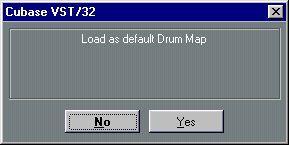
4. If you want to load the Drum Map as Default Drum Map, click “Yes”, otherwise click “No”.
If you click “Yes”, the current Default Drum Map will be moved down one step on the Drum Map pop-up menu and become a “regular” Drum Map.
5. Use the file dialog that appears to locate and select the Drum Map.
6. Click Open.
The selected Drum Map is added to the Song. However, note that it isn’t automatically applied to the selected Track - you have to manually select it for the desired Track(s).
Selecting a Drum Map for a Track
If you have several Drum Maps in your Song, you can select which one to use for each Drum Track (MIDI Tracks always use the Default Drum Map). Proceed as follows:
1. Select a Drum Track and open the Inspector.
2. Pull down the Drum Map pop-up menu.
The available Drum Maps are listed in the upper section of the menu. The Default Drum Map is always at the top of the list.
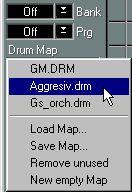 3. Select a Drum Map from the list.
3. Select a Drum Map from the list.
The Drum Map is applied to the selected Track.