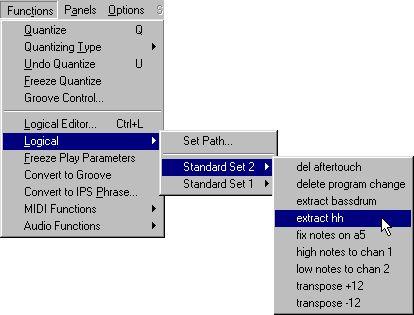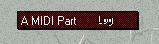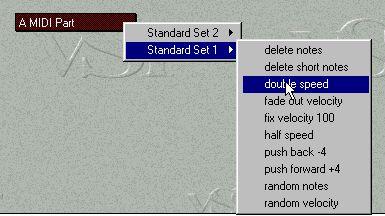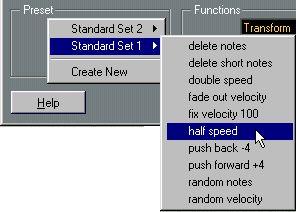Working with Presets
A Preset includes all the settings in Logical Edit. For example, one Preset might find all your Modulation wheel Events and convert them into Breath Controller Events. Another Preset might find all very short notes and delete them.
When you install the program the first time, a number of Presets will be included. These are described in the online Help texts.
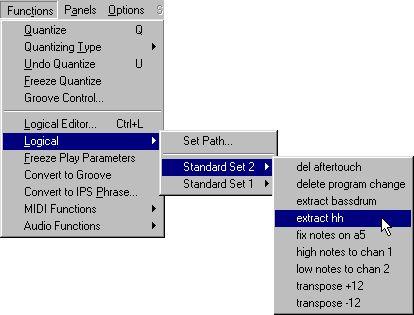 The Logical Presets on the Functions menu.
The Logical Presets on the Functions menu.
Applying Ready-made Presets
From the Functions menu
Presets can be accessed from the Logical item on the Functions menu, without displaying the Logical Edit window. Simply select the objects you want to apply the preset to, and select the desired item from the menu.
Using the Logical Preset tool
You can also apply a Preset directly to Parts in the Arrange window, by using the Logical Preset tool (marked “Log”) from the Tools menu.
1. Select the “Log” tool.
2. Click on the Part(s).
3. Hold down the mouse button and select a Preset from the menu that appears.
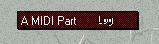
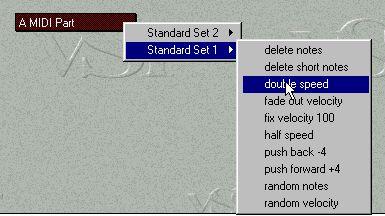 From within Logical Edit
From within Logical Edit
To apply a Preset from within Logical Edit, proceed as follows:
1. Select a Preset from the pop-up menu.
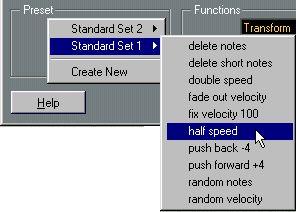 The Logical Presets in the Logical Edit dialog box.
The Logical Presets in the Logical Edit dialog box.
2. Click “Do it”. Each Logical Preset is a file on disk. When you use the “Create New” and “Store” functions described later in this chapter, a Logical Preset file is created on disk. In other words, the Preset list is common to all Songs.