Setting Up for Processing
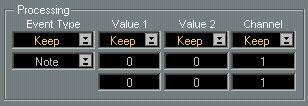
If you decide to Process Events (Transform existing or Insert new Events) you must decide how the Events that pass through the Filters should be processed. This is done using an Operator and one or two Values for each column.
The Operators are found on pop-up menus in the Processing section of the dialog. The Values are displayed below each operator.

Event Type
Operator pop-up
Value fields
For the Event type column you have two Operators to choose from:
Menu option Description
Keep The Events will stay the same type as they are.
Fix The Events will be transformed into some other Event type, as set on the lower pop-up. The options are all the different MIDI types of Events. P
If you Edit Mix Tracks, you cannot change the Event type. Value 1
For the Value 1 Column you have a number of different Operators:
Operator Keep
Plus
Minus
Multiply
Divide
Fix
Value 2
Dyn
Random
Description
The value is not affected in any way. You don't set any number in the value fields.
A number is added to the existing. You use the upper value field to set how much should be added.
A number is subtracted from the existing. You use the upper value field to set how much should be subtracted.
The existing value is multiplied by a number. You use the upper value field to set how much it should be multiplied with. The Operator contains an integer and two decimals, but the result is always rounded to an integer.
The existing value is divided by a number. You use the upper value field to set how much it should be divided by. Uses integers and decimals, just as Multiply. The existing values are simply replaced by a fixed value that you set in the upper value field.
When you select this, the existing Value 2 value in each Event is copied to its Value 1. If you for example use this on notes, this would mean copying its velocity value to the note number. If you used it on Controllers it means replacing the Controller number with the Controller value.
This function is used to create a “ramp” from one value to an other, like for example a crescendo or a diminuendo. This function involves four things, the Start and End Value and the Start and End Point.
If you open Logical Edit from the Arrange window, the Start and End points will be the start and end of the Part(s).
If you open Logical Edit it from one of the editors, Start and End points will be one of three things: The start and end of the Part, the Left and Right Locator values, or the Loop boundaries, all depending on how the To menu was set in the editor. The two value fields are used to set the initial value – at the beginning of the range, and the final value – at the end.
This replaces the values with random numbers within a range specified by the two values.
Value 2
Value 2’s Operators are practically identical to Value 1. There’s only one difference:
Value 1 This is the reverse of its “Value 1“column counter part, that is, the existing Value 1 value in each Event is copied to its Value 2. If you for example use this on notes, this would mean copying the note number (pitch) to velocity.
Channel
You can also process the MIDI Channel of the Event. The Channel Operator menu only has five options, identical to the same items on the Value 1 and Value 2 menus:
Operator Description
Keep The Channel is not affected in any way.
Plus A number is added to the existing Channel.
Minus A number is subtracted from the existing Channel number.
Fix The existing Channel number is simple replaced by the number you specify.
Random This replaces whatever Channels the Event originally was on, with a random number. The two values fields are used to set the lower/upper limit of the random numbers.
P
For this to have any effect when you play back the Part, the Track/Part must be set to MIDI Channel “Any”.
Examples
The Example below, applied to notes, would transpose them a fifth and set their velocity to a fixed level of 100.
The Event type is “kept”, The number 7 is that is, it is not affected. added to the Pitch. The existing velocity values are replaced by a fixed number (100).
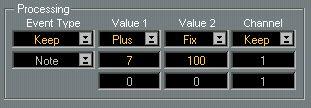
The next example converts Aftertouch into Modulation wheel Events.
Only Aftertouch Events will be affected.
The Event type is changed to Control Change. Modulation is Controller 1, therefore a fixed value of 1 is entered here.
This setting “moves” the Aftertouch amount (stored in Val 1) to the Controller amount (stored in Val 2).
Transform is chosen since Events are to be converted.
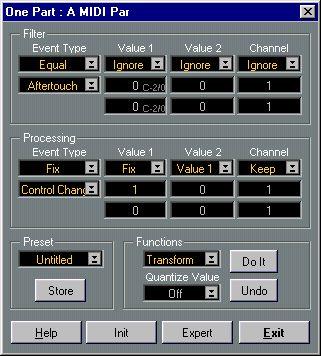
The last example allows you to make up a bass drum part that exactly follows for example a bass part on the selected Track. Work on a copy of the bass Track. The value in the Value 1 Processing field is the key you have the bass drum on.
Only notes will be affected. Regardless of their original pitch, the new Events will have a fixed pitch of C3 (MIDI note number 60).
Regardless of their original velocity, the new Events will have a fixed velocity of 100.
Transform is chosen since Events are to be converted.
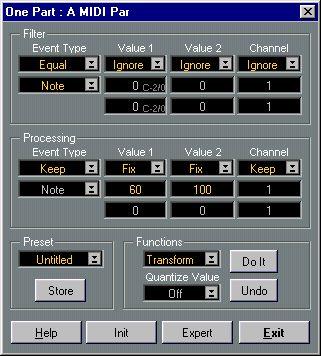
For further examples, please examine the Presets included with the program.




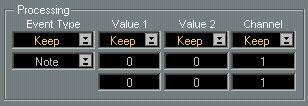

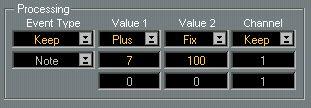 The next example converts Aftertouch into Modulation wheel Events.
The next example converts Aftertouch into Modulation wheel Events.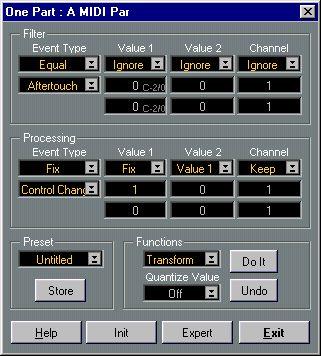
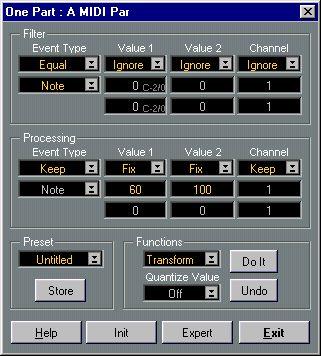 For further examples, please examine the Presets included with the program.
For further examples, please examine the Presets included with the program.