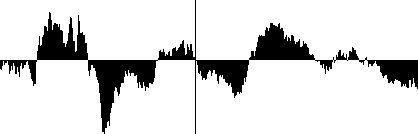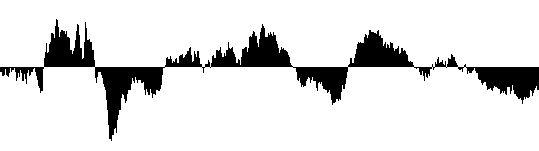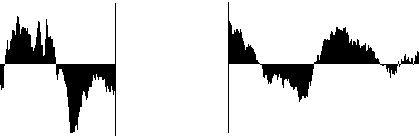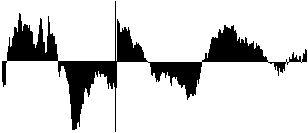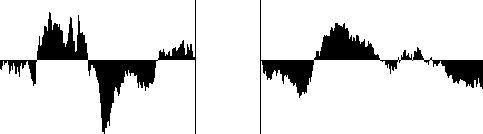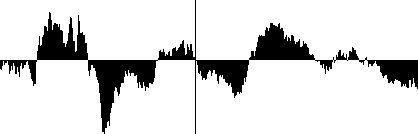About Zero Crossings
If you are familiar with audio editing from other digital systems you will know that splicing two audio files together might create a “click” just at the split point. This is because the two signals happen to have a different amplitude (level) at this point which creates a transient (a sudden and dramatic change in signal level).
One way to avoid this is to always make all edits at “zero crossings”.
Zero crossings
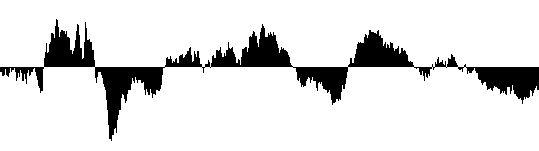
An analog waveform is a voltage rising and falling around a center axis. This center axis is considered “zero” voltage. As indicated in the picture, a zero crossing is when the signal passes through this center axis.
To automatically make all edits happen at the closest zero crossing, activate Snap To Zero on the Audio Setup submenu on the Options menu. When Snap To Zero is activated, the following operations always occur at the closest zero crossing:
• Changing Start and End Insets.
• Splitting Event in the Audio editor.
• Splitting Parts in the Arrangement (the Events in the Parts are split at zero crossings).
• Using Snip Loop (in the Audio editor).
P
Note that Snap To Zero does not work with “Stereo Interleaved” audio files. Thus, if you intend to edit such files, make sure that Snap To Zero is not activated. Zero Crossing Example
Here, an Event has been split in two places, with Snap to Zero off. When the two sections are moved together...
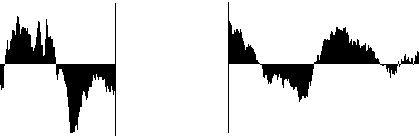 ...the result will be a transient, probably causing a “click” or other undesired sound.
...the result will be a transient, probably causing a “click” or other undesired sound.
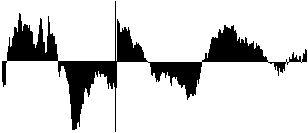 Here, an Event has been split in two places, with Snap to Zero activated. When the two sections are moved together...
Here, an Event has been split in two places, with Snap to Zero activated. When the two sections are moved together...
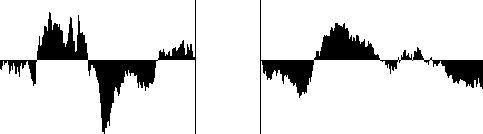 ...a fairly seamless splice is created.
...a fairly seamless splice is created.