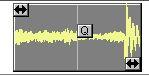Working with Q-Points
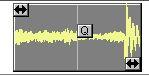 The Q-point.
The Q-point.
Introduction
Why Q-points?
Each Event has a Q-point that is used for snapping the Event to musical positions.
The concept behind this is that with audio, as opposed to MIDI, the beginning of the Event might not occur at a musical position at all, there might for example be a significant amount of silence at the beginning of the recording.
This means that snapping the beginning of the Event to a musical position normally doesn’t make much sense. Hence Q-points. These allow you to specify a position in the Segment which is to be taken as its first “musically significant position”, the first down-beat for instance.
When are Q-Points used?
The program uses Q-Points in the following operations:
• When moving Audio Events (the Q-Point snaps to the closest Snap value).
• When Quantizing (see page 376).
• When you drag a Segment from the Pool, into the Audio editor or the Arrangement (the QPoint is used to snap the position of the Event to the closest snap value).
Displaying and Hiding Q-Points
For the “Q” handle in an Event to be visible, the “Handles” option must be activated on the View pop-up menu.
Adjusting Q-points
Manually
• Snapping does normally not apply to “Q” handles, they can be put at arbitrary positions within the Segment.
• If you specifically want the Q-Point position to snap to the closest Snap value, hold down [Alt] while dragging it.
• You can edit the Q-Point position on the Info line. The value is in sixteenth notes and ticks counting from the Start Inset.
If you turn on the Speaker icon, a short section of the Segment, from the Q-point and onwards will play whenever you move the Q-point. This auditioning takes place at full volume. You can set the length of the section to be played back, as described on page 357.
Automatically
For newly created Events the Q-point is set automatically as follows: When you do this
Record with Prerecord turned on in the Metronome dialog (see the Getting Started book).
Record with Prerecord off. Punch in manually.
Drag Audio into the Editor. Split an Event with the Scissors.
Drag Start and End Insets beyond the existing Q-point.
The Q-point is set at
Exactly the point you specified for the recording to start at. However, the actual recording starts slightly early to preserve the attack (in case the performer started slightly early).
The nearest sensible bar or beat position.
The closest beat.
The nearest sensible bar or beat position.
The Segment that contains the existing Q-point after the split is not affected. The other Segment gets a Qpoint at the nearest sensible bar or beat position.
The nearest sensible bar or beat position.