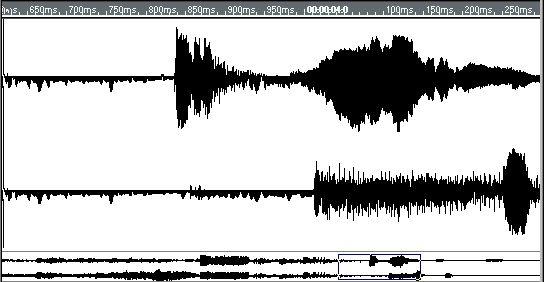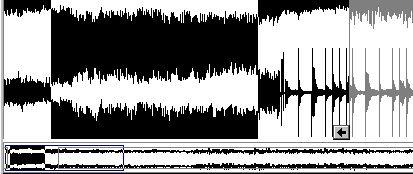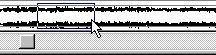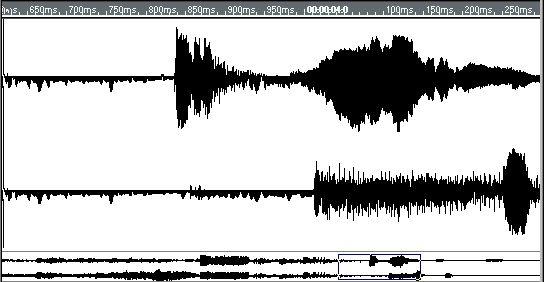Adjusting the View
Ruler
Thumbnail View
The thumbnail is a miniature view of the file. The big difference between the thumbnail and the main waveform area is that the thumbnail always displays the entire file. Use the thumbnail view to quickly navigate around in the file.
The frame in the thumbnail shows what portion of the whole file is shown in the waveform display above.
The inverted section of the file is selected for editing.
The part of the file inside this rectangle is shown in the
display above.
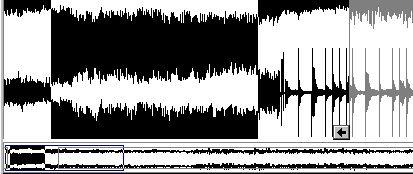 The active segment is shown in black, while the rest of the file is greyed out.
The active segment is shown in black, while the rest of the file is greyed out.
Segment Display
In the waveform area, the currently selected segment is indicated in black with Inset arrows (see the Audio editor). We call this the active segment. All audio data outside the active segment is displayed in grey.
You can make any of the segments in the file active, see
page 414.
 The active segment is displayed in black, while the rest of the file is grey.
The active segment is displayed in black, while the rest of the file is grey.
Scrolling
Using the Scroll Bars
As in all editors, you can use the scroll bars to move through the displayed data.
Scrolling to the segment Start and End
• To move to the beginning/end of the selected segment, click the Go To Segment Start/ End buttons on the Status Bar.
The Song position is then also moved to this position.
 The Go To Segment Start/End buttons.
The Go To Segment Start/End buttons.
Using the Thumbnail
• By dragging the rectangle in the Thumbnail, you can scroll to any position.
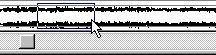 Dragging in the Thumbnail.
Dragging in the Thumbnail.
Setting Magnification
There are two ways to set the Magnification:
• Use the slider at the end of the scroll bar.
• Hold down the [Ctrl] key and drag inside the Thumbnail view.
When you release the mouse button, the selected part of the waveform will be shown in the waveform display.
 [Ctrl]]-dragging in the Thumbnail view will select
[Ctrl]]-dragging in the Thumbnail view will select
a part of the file for display.