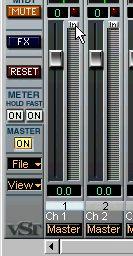Recording from an Input
When you record audio in Cubase VST, you need to decide from which input you want to record. As described in the Getting Started book, this is best done in the VST Channel Mixer, in the following way:
1. Open the VST Channel Mixer.
2. Hold down the [Ctrl] key on the computer keyboard and click on the Input button for the audio channel you want to record on.
A pop-up menu appears, containing all active Inputs.
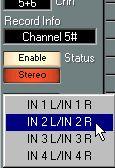
If no Inputs are activated in the Inputs window, the button will be labelled “NO INP”, and no pop-up menu will appear.
3. Select an Input from the pop-up.
The Input button now displays the name of the selected Input.
4. Click the “In” button at the top of the level meter for the selected recording channel. This activates the Input meter function:
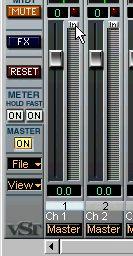
 When the “In” button is activated, the level meter shows the
When the “In” button is activated, the level meter shows the
level of the input signal at the selected Input.
5. Check the Input level and adjust the output level of your audio source, or the input gain on your audio card, if available.
The mixer faders control the output level only, no matter whether the “In” button is activated or not.
6. Repeat steps 2 to 5 for any other audio channels you want to record on. 7. Continue recording as usual.




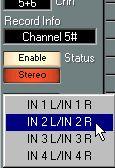 If no Inputs are activated in the Inputs window, the button will be labelled “NO INP”, and no pop-up menu will appear.
If no Inputs are activated in the Inputs window, the button will be labelled “NO INP”, and no pop-up menu will appear.