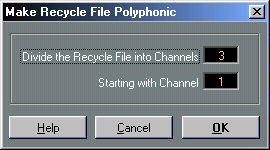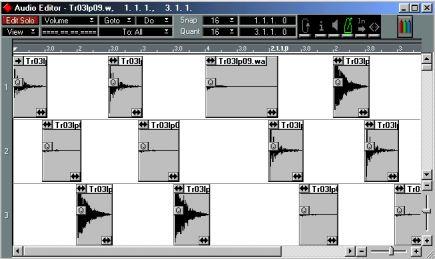Importing into “Any” Tracks - Polyphonic playback
While a sampler or sampling synthesizer is polyphonic, each track in Cubase VST is monophonic, that is, it can only play back one sound at a time. This is not ideal for playing many short overlapping sounds, like you do when playing ReCycled files.
This fact will normally not cause any problems with drum loops. However, with other types of material, bass loops etc, the monophonic character of a Cubase VST channel might lead to clicks in the transition between segments. To avoid this, Cubase can “simulate” the polyphonic behavior of a sampler by splitting up a ReCycle file, so that the “slices” play back on more than one channel.
Proceed as follows:
1. Examine your Arrangement and locate two or more consecutive channels that you can reserve for a ReCycle file.
How many Tracks you need for Polyphonic operation depends on the nature of the loop. The trick is to completely avoid overlap between segments, since it is in the overlap that clicks might occur. If you have no idea what to chose, don’t worry, the program will suggest a number for you, see below.
P
Please note that you can minimize the number of Tracks needed by using as small stretch factors as possible in ReCycle and avoiding very short segments. 2. Create or select a Track and set it to Channel “Any”.
3. Set the Left Locator to the position where you want the Part to appear.
4. Import the ReCycle file from disk.
5. In the dialog that appears, the program suggests a number of channels that ensures no overlap at all. If needed, you can change this.
If for example you want the file to use channels 1, 2 and 3, specify “1” as the start channel and “3” as the number of channels to use.
6. In the same dialog, specify the first channel that should be used for the file and click “Do It”.
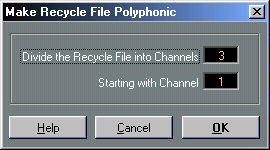
7. Open the Part that appears, and examine it in the Audio Editor.
As you see, the slices now alternate between the specified channels.
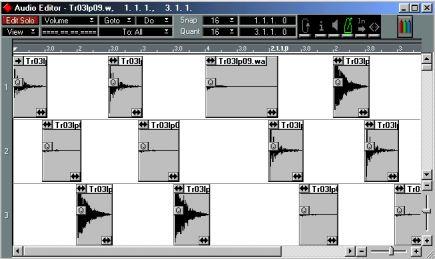
The drawback of this procedure is that more than one audio channel is “used up” by a single file. However, if you run out of audio channels you can use the “Export Audio” feature to turn your “multi-channel” ReCycle Track into one file, that only requires one audio channel, see below.