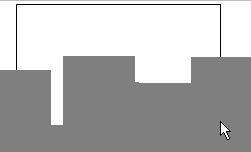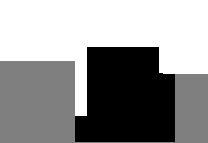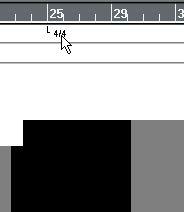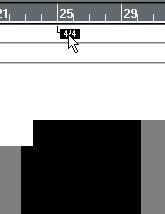Selecting
Tempo Events
Selecting in the tempo graph is done as everywhere else in Cubase VST:
• Clicking on one Event selects it.
• If you hold down [Shift], you can select more Events.
• If you press the mouse button somewhere in a free (white) area and drag, a rectangle appears. This rectangle should stretch over the beginning of all the Events you wish to select.
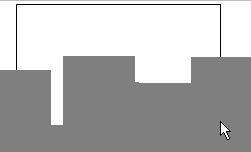 With a rectangle like this...
With a rectangle like this...
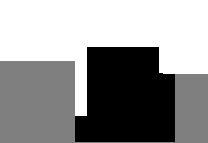
... you select these two Events, since they both begin within the range.
• You can click on one Event and then use the [←] and [→] keys to step through them. Hold
down [Shift] to select as well.
• You can use Select All ([Ctrl]-[A]) to select all Events, not just the tempo ones.
• To deselect, simply click on some free (white) area in the display.
Time Signature Events and Hitpoints
Selecting Time Signature Events (and “Hitpoints”, see the next chapter) is done in exactly the same way as with Tempo Events, see above.
Selecting Events of Different Types at the Same Time
The Master Track editor displays data of several different types: Tempo Events, Time Signature Events and Hitpoint Events. To select more than one type, first make your selection in one area (for example in the Tempo Display) using any of the methods above then hold down [Shift] and continue selecting in the next area (for example among the Time Signatures), again using any method.
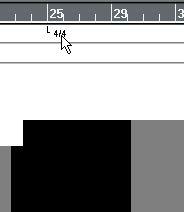 To select for example some Tempi and a Time Signature, first select the Tempi, then hold down [Shift]...
To select for example some Tempi and a Time Signature, first select the Tempi, then hold down [Shift]...
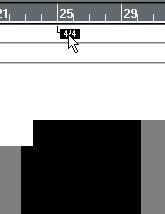 ...and click on the Time Signature Event.
...and click on the Time Signature Event.
The only exception to this is Select All, which (as stated above) selects
all Events, regardless of type.