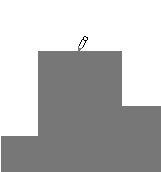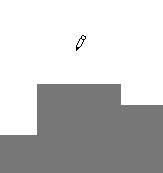Redrawing the Tempo Curve
If you select the Pencil from the Toolbox and drag over an existing tempo curve, you will change the values of the tempo Events you pass over. A box on the status bar, just to the left of the Quant value, will show you exactly which tempo the current mouse position represents, see page 552 in this chapter.
To change the value of one Event for example, you can position the Pencil anywhere “over it”, move up and down until you see the right tempo, and then simply click to set the Event to that tempo.
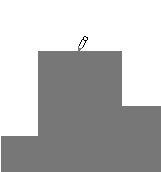
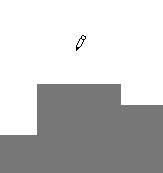 Clicking in the graph changes the tempo of the Event to the position of the pointer.
Clicking in the graph changes the tempo of the Event to the position of the pointer.
To change the tempo of several Events at the same time, you simply drag over them with the mouse button down. If you drag faster than the program can redraw the screen, don't worry, your movement is tracked anyway.
Please note that this only changes the values of existing Events, it does not input new ones. To do this, you must hold down [Alt], see below.
If you have the display switched to the Time based mode (see
page 551), the curve will get “compacted” or “expanded” as you change the tempi.