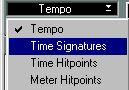The Master Track List Editor
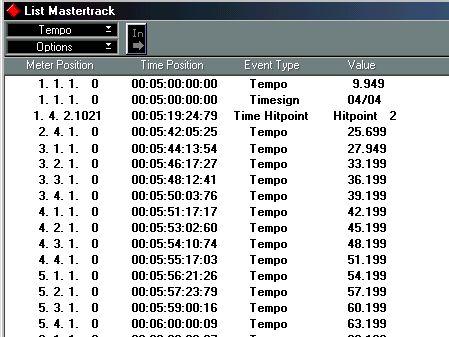
Cubase VST also features a list editor for Tempi, Time Signatures and Hitpoints. You can use this instead of the Graphic editor, or as a complement.
The List window is very straightforward to use. If you are familiar with the Graphic editor and Cubase VST’s List Edit for MIDI data, using this editor will be easy.
Opening the List Editor
You open the list editor by selecting List Mastertrack from the Edit menu or by pressing [Shift]+[Ctrl]-[M].
You can have the List and the Graphic editors open at the same time, and they will always be “in sync”, just as when you have two MIDI editors open at the same time.
Selecting a Time Format and Hiding Event Types
Using the upper part of the pop-up Options menu at the top of the window, you can select a format for the Time Positions of the Events (as described on page 550 in this chapter).

Using the lower part of the same menu, you can hide/show any of the four possible Event types.
Creating Events
If you want to create a new Event, proceed as follows:
1. Select an Event type from the Tempo pop-up menu.
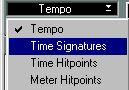 2. Set the Song Position on the Transport Bar to where you want your new Event. 3. Click the Insert button.
2. Set the Song Position on the Transport Bar to where you want your new Event. 3. Click the Insert button.
P
If an Event of the same type already exists on that position, it will get overwritten. Moving Events
This is done by adjusting the position values in the list, as on the Info Line in the Graphic editor (see page 558). You can move an Event by either giving it a new Meter Position or a new Time Position (in Time Code format (SMPTE/EBU) only).
P
You can not move the first Tempo and Time Signature Event. Deleting Events
1. Select the Event(s) you want to delete.
You can use [Shift] to select several Events at the same time.
2. Press [Backspace].
P
You cannot delete the first Tempo/Time Signature Event. Cut, Copy and Paste
Events that you have selected can be Cut, Copied or Pasted. When you Paste they will get inserted as a block, starting at the Song Position.




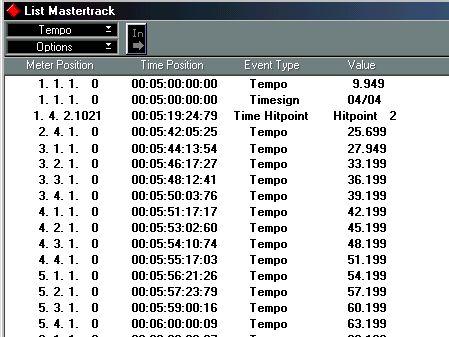 Cubase VST also features a list editor for Tempi, Time Signatures and Hitpoints. You can use this instead of the Graphic editor, or as a complement.
Cubase VST also features a list editor for Tempi, Time Signatures and Hitpoints. You can use this instead of the Graphic editor, or as a complement.