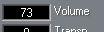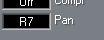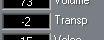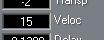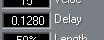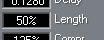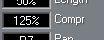The Parameters
Volume
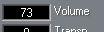
MIDI contains a number of different “Controllers”, that is messages for continuously changing aspects of a sound or an instrument. One of the most important Controllers is MIDI Volume (MIDI Controller 7). In the Volume field in the Inspector, you can specify a volume value (0 – 127) for a MIDI or Drum Track or for the selected Part(s). This value will be sent out at the start point of the Track/Part and then changes the overall volume for the sound.
• You can specify how you wish to make Volume settings (numerically or by using a slider) in the Preferences–General–General dialog.
• You can also make Volume settings using the MIDI Track Mixer (see the chapter “The
MIDI Track Mixer”).
Provided the “Read” button is switched off, any Volume settings you make for a Track in the Inspector or Track Columns will automatically be reflected in the MIDI Track Mixer and vice versa.
Pan
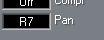
This parameter allows you to send Pan messages (MIDI Controller 10) to your MIDI instrument, placing different sounds in different stereo positions. The possible values are Off, L64–L1 (left), “0” (center) and R1–R63 (right).
• You can specify how you wish to make Pan settings (numerically or by using a slider) in the Preferences–General–General dialog.
• Check the MIDI specification of your instrument to make sure it responds to Pan messages. Transpose
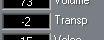
Changing this value will transpose the notes from a MIDI or Group Track. Remember that it is only the output that is transposed, not the actual recorded material. Transposing a Group Part means transposing all notes from all the Parts within the Group (see the chapter “Groups”).
You can specify a transpose value between –127 and +127 semitones, but remember that the total range of MIDI note numbers is 0–127. Furthermore, not all instruments can play back notes over the whole range. Therefore, extreme transpositions can give rather strange and unwanted results.
Drum Parts (or Drum Tracks) have no Transpose parameter.
• You can specify how you wish to make Transpose settings (numerically or by using a graphical keyboard) in the Preferences–General–General dialog. Velocity
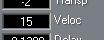
This value is used to change the dynamics of a MIDI or Drum Part. The value in this field is added to the velocity of each note message that is sent out from the Part. A positive value means that the resulting volume is raised and a negative that it is lowered. The range is –127 to +127 and 0 is of course no change.
P
Not all instruments handle the velocity range identically. A certain value might lead to more drastic changes on one instrument than on another. Delay
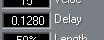
This is used to delay a MIDI or Drum Part relative to other Parts (or, if you use a negative value, to make it play earlier than other Parts). The value is displayed in sixteenth notes and ticks, with a range of ± 2 sixteenth notes and a sixteenth triplet note (with the maximum display resolution selected, this range would be displayed as ±2.2560). Use this feature to adjust the feel of a Part or Track or to compensate for “slow reactions” in a MIDI instrument.
P
Notes that wind up either before the beginning (1. 1. 0) or outside a set Cycle, due to delay settings, are not played. Length
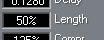
This value adjusts the lengths of all notes in a Drum or MIDI Part. The range is Off and 25% to 200%. 200% means that all notes get played with double the length of the recorded. 25% means they get a quarter of their actual length.
Compression
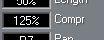
This parameter acts on MIDI and Drum Parts and can be made to compress or expand the dynamic range of MIDI notes. It does this by adjusting velocity values (make sure that your sounds are velocity sensitive!) It can be set to Off and 25% to 200% (where 25% means that all velocity values are divided by four, and 200% that they are doubled). The point is, that this will also affect the difference in velocity between the notes. By combining this with the Velocity parameter, you can compress or expand the velocity range of the notes in a Part. An example:
Let’s say you have three notes with the velocity values 60, 90 and 120, and wish to “even out” the velocity differences somewhat. If you set the Compression value to 50%, the notes will play back with the velocity values 30, 45 and 60. By adding 60 in the Velocity field, you will have the notes playing back with the velocity values 90, 105 and 120, meaning you have in effect compressed the velocity range.
In a similar way, you can use Compression values greater than 100% together with negative values in the Velocity field, to expand the velocity range.
P
Remember that the maximum velocity is always 127 no matter how much you try to expand.