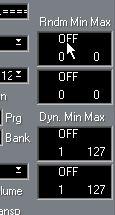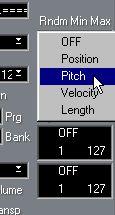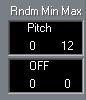Using the Randomize feature
The Randomize section is located in the extended Inspector section (opened by clicking the arrow Icon located in the top right corner of the Inspector). As the name implies, the Randomize feature works by introducing random values to various parameters in a Track or Part. Anything from very subtle variations to dramatic changes can be applied.
P
The Randomize feature is only available for MIDI Tracks and Parts (not for Drum Tracks). Randomizing a Track or Part
There are two separate “Random generators”, each of which can affect the position, pitch, velocity or length of the notes in a Track or Part. To use the Randomize feature, proceed as follows:
1. Select the Track or Part you wish to Randomize.
Keep in mind that depending on the content of the Track, certain parameter changes might not be immediately noticeable, or have any effect at all (as would be the case if applying Randomize Length to a Drum Track playing “one-shot” samples for example). To best audition the random changes choose a Track or Part with clearly defined rhythm and note content, if possible (as opposed to a string pad).
2. Open the Inspector and click the Arrow button to display the Extended Inspector area.
3. Point at the “Off” label in the first Randomize window, and press the mouse button. A pop-up window appears allowing you to select which note property should be affected by the Randomizing.
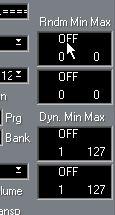
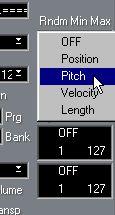
4. Set the range of Randomization by entering values in the two number fields. The two values govern the limits of the randomization, so that the values will vary between the left value and the right value (you cannot set the left value higher than the right value). The maximum Randomization range for each note property is listed in the table below:
Property: Position Pitch
Velocity
Length
Range:
–4000 to +4000 ticks (at the highest display resolution) –100 to +100 semitones
–100 to +100
–4000 to +4000 ticks (at the highest display resolution)
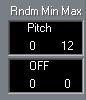 In this example, the Pitch of each note in the selected Part(s) will be raised by a random amount, ranging from 0 to 12 semitones.
In this example, the Pitch of each note in the selected Part(s) will be raised by a random amount, ranging from 0 to 12 semitones.
5. Start Playback.
The selected note property is Randomized according to the range you defined.
6. If you like, repeat steps 3 to 4 for the other Randomize window.
• To disable Randomize, pull down the pop-up menu in the upper left corner and select “OFF”.