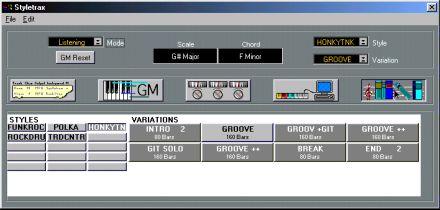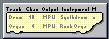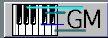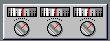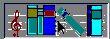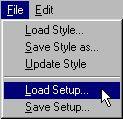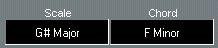The Style Track editor - an overview
Opening the Style Track editor
1. Select the Style Track.
2. Select “Edit” from the Edit menu or press [Control]-[E] on the computer keyboard. The Style Track Edit window is opened.
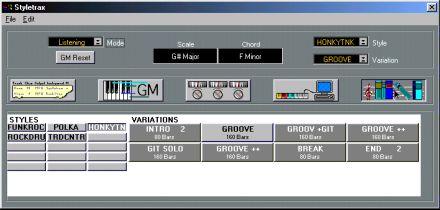
The five modes of the Style Tracks editor
The editor window can be switched between five different modes, depending on what you need to use it for. This is done by clicking on one of the five Mode icons or by selecting one of the items on the Edit menu:
Each of the five modes is described separately later in this chapter, but here is a brief explanation of their purpose and functions (each mode is shown with its icon):
Tracklist
GM Map
Settings
Remote Styles
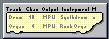
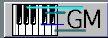
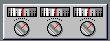

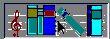
Shows the Tracks that make up the Style, and the settings for them. See page 45.
In this mode, you set up the Map, i.e. the set of sounds that should be available to the Styles. See page 48.
This mode gives you access to various parameters, determining how the Track will play the Style. See page 50.
In this mode you make settings for remote control of Variations, etc. See
page 53.
This mode works like the Style Buttons in the Inspector. Here, you can load, select and examine Styles to be edited. See page 56.
Parameters common to all Modes

The upper part of the Edit window contains parameters that do not change when you switch Edit Mode. From left to right they are:
The File menu
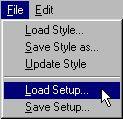
• Load Style
This loads a regular Arrange window as a Style and puts it on the Style pop-up menu. (More about loading and saving Styles on page 61.)
• Save Style As...
This item allows you to save the selected Style as an Arrangement file. This way you can “extract” Styles from a Song, and use them in other Songs.
• Update Style
Select Update Style if you have made changes to a Style in the Style Track Edit window, and want to permanently save them to disk. This includes all the settings you can perform for each Track in the Style.
• Load Setup/Save Setup
This loads/saves the Style Tracks settings as a Style Track Setup file (see page 61 under the heading "How are the other settings stored?"). These settings are independent of the Styles themselves.
The Mode, Variation and Style pop-ups
These pop-up menus duplicate the Mode, Variation and Style pop-ups in the In
spector (described on pages 39, 41 and
38 in this chapter).
The GM Reset button
Pressing this button sends out a MIDI message putting General MIDI compatible instruments into their General MIDI mode. All Steinberg styles are built to automatically use the intended sounds when played back on General MIDI, Roland GS and Yamaha XG compatible instruments.
The Scale and Chord display fields
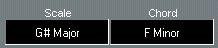
These two fields cannot be changed by hand. Rather, they show which chord is used (either one played by you, or a chord from a Chord Track), and the scale the program uses (based on the input chord and the Scale Preference value set in the Param. Mode).