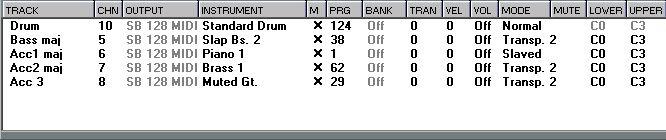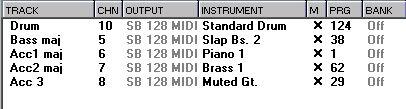Tracklist Mode
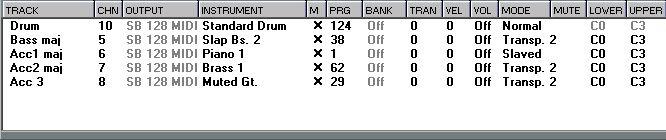
In this mode you can make a number of settings for the Style which are stored with it when you save it (for more information on what is in a Style file, see page 61 in this chapter).
Track
This is just a display value which shows the Track’s name as defined in the Arrangement where the Style was created.
Chn
This value is normally picked from the original Track in the Arrangement where the Style was created.
When Mapping (the “M” column, described on page 47) is off, this is simply the MIDI Channel for the Track, for direct setting. When Mapping is on, changing the Chn value may have some further implications, as described on page 49 in this chapter.
Output
• When Mapping is on (see page 47), this value is fixed. However, it might change automatically when you select a new Instrument, see below.
• When Mapping is off, this is simply the MIDI Output for the Track, for direct setting.
Instrument
This is only available when Mapping (see page 47 in this chapter) is on. When it is, this field displays a pop-up menu with all the Instruments in the Map. When you select one, the Track is set to the MIDI Output, Program Change, Bank Select and the MIDI Channel of the Instrument chosen.
Whether the MIDI Channel is changed or not depends on how the Channel value is set in the Map, see below.
M (Mapping)
This field is used to decide if the settings for the Track should follow the current map or not, as described on page 47 in this chapter. A star in the column indicates that Mapping is turned on.
Prg (Program)
• When Mapping is on, changing this value is the same as selecting from the Instrument column.
• When Mapping is off, this value is used to directly select a Program for the Track.
Bank
• When Mapping is on, this value is fixed. However, it might change automatically when you select a new Instrument, see above.
• When Mapping is off, this is used to select a Bank in your MIDI device.
Tran (Transpose)
This value allows you to transpose the output from the Track, just as you can change the transposition in the Inspector for a normal MIDI Track. This parameter is not affected by Mapping.
Vel (Velocity)
This is just as Transpose, but instead it affects the velocity value just as the Velocity setting in the Inspector. This function is not affected by Mapping.
Vol (Volume)
This allows you to give the Track a certain MIDI Volume, just as with the Volume setting in the Inspector. This value is not affected by Mapping either.
Mode
When you click in this column, a pop-up menu opens where you can select one of the available modes. The selected mode governs how the Track should respond to chord changes. Find more info on what the modes do on page 71 in this book.
Mute
This column is used to Mute the Track temporarily. You can either click directly in it to Mute a Track or use the Remote feature and Mute the Track via MIDI.
Range
This parameter allows you to restrict the pitches played by a Track. If a note falls outside the set range (for example due to transposition) it is automatically transposed one or more octaves so that it falls inside the range.
About Mapping
As described above, for each Track you can turn on and off a parameter called Mapping, indicated by an M. When Mapping is on, an X is shown in the "M" column for that Track.
The X:es indicate that the Tracks have Mapping turned on.
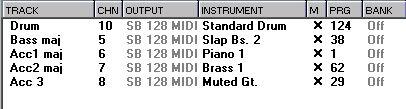
• When Mapping is off, you manually set a MIDI Channel, MIDI Output, Program Change etc, for a certain Track to make it play the sound you want.
• When Mapping is on, you select from a number of predefined instruments in your Style Tracks Setup. This Setup (which contains other things too, see page 61 in this chapter) will become part of your Song when you save it. When you first launch Cubase VST, a General MIDI Setup is loaded.
In the Setup, the following settings are defined for each Instrument:
• MIDI Channel
• Output
• Program Change
• Bank Select.
When to use Mapping
• If you have a General MIDI compatible sound module, and you mainly use ready-made Styles, then Mapping should always be turned on, and all Tracks will automatically play back with the right sounds.
• If you mainly use ready-made Styles with non-General MIDI sound sources, you can still use Mapping. If you redefine the map, and then load new Styles, they will play back with the right sounds; the Piano Track will play with your piano sound etc. However, this is not foolproof, since the Styles you load may pick from such a large number of sounds. You may have to modify the map as you go along and create new Setups for different projects.
You might also turn off Mapping and make all settings directly in the Edit Style list. Then, however, you will have to redo these settings for every Style and then Update the Styles to save the new settings to disk.
• If you create Styles for your own personal use only, you don’t really have to use Mapping. Direct settings in the Style Edit list is probably quicker and more convenient.
• If you create Styles for other people to use, you should definitely turn on Mapping and make sure they play back well using the General MIDI map. See above for details.
Mapping and the MIDI Channel setting
Even if mapping is on, the MIDI Channel value for a Track can be changed in the Edit Style list. This is because there is no way for the program to anticipate how you want to set up the MIDI Channels in your instrument. The MIDI Channel set in the original Arrangement is a suggestion, but you may have to change this, especially if you don’t have a General MIDI compatible instrument.
There are conditions when changing the MIDI Channel value for a Mapped Track may also affect the settings in the actual Instrument Map (the list of Instruments used when Mapping is on). See page 49 for more info about this.