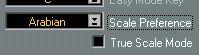Settings Mode
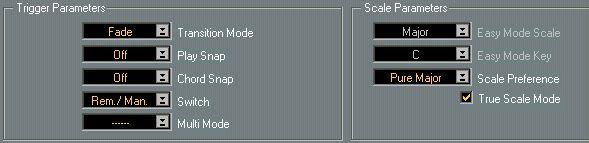
This Editor Mode contains settings for how the Style Track should behave when changing Variations and Chords, and also settings for which scales should be used.
Transition Mode
The Transition Mode setting is used to decide how the actual switch between variations should happen. If Transition Mode is set to “Fade”, a change of variation will result in a smooth move from one variation into another, even if the change happens in the middle of the bar (which can happen only if Play Snap is set to Off, see below).
However, if Transition Mode is set to Start, the Style will always start over from the beginning when a new Variation is selected. While this is probably less useful when Play Snap is set to Off (the Style may start over anywhere in the middle of a bar!), it can be handy in the two other modes (Bar and Part).
Play Snap
The Play Snap setting (which is duplicated in the Inspector, but there is called "Snap") is used to decide when the Variation change should take place. The options are:
• "Off" (instantaneous changes).
• "Bar" (change happens at the beginning of the next bar).
• "Part" (makes the Variation change happen when the Style "loops", that is, it starts repeating itself. It's called Part, since Style patterns are originally made up of Parts in an Arrange window as described in the next chapter).
P
If the Variations in the Style are of different length, Transition Mode should be set to Start, and Play Snap should be set to Bar to avoid confusion.
Chord Snap
This setting is used to set how the chord changes happen. The options are:
• “Off” (instantaneous changes).
• 1/4 (changes happen at the closest quarter note).
• Bar (the chord changes at the beginning of the next bar).
Switch
This parameter is a duplicate of the Switch pop-up menu in the Inspector.
Multi Mode
Some Styles are "Multi". This means they might contain several "variations within a variation" so to speak. These "nested variations" can get selected in two ways, either depending on which chord type you play (Major, Major 7 etc) or by velocity. You choose one of these methods with the Multi Mode pop-up menu.
• If this field displays "– – – – – –", then this Style is not a Multi Style.
• If this field displays "Chords", different phrases will get selected depending on the type of chord you play. Different phrases may appear for each of these chords: majors, 7ths, maj 7ths, minors, minor 7ths, and diminished chords.
• If this field displays "Velocity" different phrases will get selected depending on how hard you hit the keys.
The setting is global, that is it is valid for all Styles. If you plan to make your own Styles, using the Multi feature, read more about this in the next chapter.
Scale Preference and how the program selects scales
There are two mechanisms behind the way Style Tracks manages to adapt the phrases in the Style to your playing. First of all it analyses your playing to find out what chord to use (or it receives this information from the Chord Track).Then it modifies the notes in the phrase so that they fit this chord. Now, this last task is no simple one. Exactly how to modify the notes depends not only on which chord you played, but also which key you are in, and to some extent the style of music. To give the program some "advice" on how to modify the Style, a pop-up menu called Scale Preference is used.
The setting is global, that is, once set it is valid for all Styles. It consists of a pop-up menu with a number of predefined scales to choose from.
The pop-up menu is divided into two sections. Above the divider (the dotted line) are a number of "macros" (combinations of several scales) especially designed for Style Tracks. If you use one of these scales, when you play a chord, the computer selects one of the scales in the macro, using "intelligent" methods built into the program.
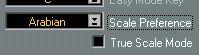
The Arabian scale “macro” selected.
Below the "macro" scales are regular scales that you also find in Logical Edit, the Transpose dialog etc. If you select one of these, the program always uses exactly that, but in a key that the program decides.
Here are descriptions of the first ten options on the menu:
Pure Major Nearly All Common:
Minors
Blues
Pure Pentatonic
Pop
Asiatic
East-West Chromatics Only selects between major scales in different keys.
Selects between many different scales.
This tries Major scales and Harmonic Minor and Melodic Minor when the Major doesn't fit.
Tries Harmonic minor, and when that doesn't fit, Hungarian 1 or 2. Selects between Blues 1 and 2, and when that doesn't fit, Major.
Always maps notes to the Pentatonic scale, which might result in pretty dramatic changes to the style, since there aren’t too many notes to choose from.
Selects between the Pentatonic, Major and Blues 2 scales.
Selects between Oriental, Japanese and Persian scales.
Selects between Chinese, Balinese and regular Major scales. Selects between Whole Tone, Diminished and Major scales.
If you don't know what to choose, try Pure Major first. If that doesn't fit the bill, try Common, Nearly All and Pure Pentatonic, in that order.
The Easy Mode Scale parameters
The Easy Mode Scale and Easy Mode Key parameters determine the result when you play the Style Track using the Easy mode. See
page 40.
True Scale Mode
If your Style contains long notes, they may continue to sound after you change chord. This is not always desired, since the “overhanging” notes may not be in the scale of the new chord, and therefore may sound dissonant. When True Scale Mode is On, Cubase VST will turn off notes that no longer fit the scale after a chord change, and output a new note with the correct pitch. This correction is done immediately, but will only affect notes that would sound for at least another quarter note.




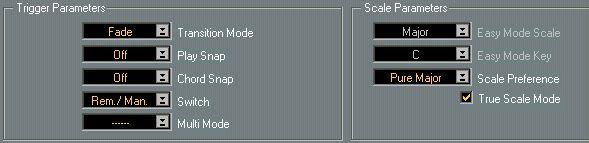 This Editor Mode contains settings for how the Style Track should behave when changing Variations and Chords, and also settings for which scales should be used.
This Editor Mode contains settings for how the Style Track should behave when changing Variations and Chords, and also settings for which scales should be used.