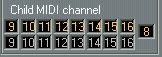Example 2 - A List Driver
List Drivers are drivers which are not used to retrieve and send out Data Dumps, "lumps of settings". Instead these are only used to select Patches.
An example of such a driver is the GEN_MIDI driver which is for all General MIDI compatible devices. Since all GM sound modules have the same Patch names, there is no reason to bother getting the names from the device via MIDI.
Let's say you have Roland Sound Canvas sound module.
1. Click Add in Setup. Open the STUDIO.DRV directory, open the GENERIC directory, the LISTS directory and select GEN_MIDI.DEV. Click OK.
2. Select the Driver by clicking on it in the list.
3. Rename the driver. Give it for example the long name "Sound Canvas" and the short name "Canvas".
4. Set the Output to the MIDI Output the Canvas is connected to. 5. Since there is no data to collect from the Sound Canvas, you don't even need to connect its MIDI Out to a MIDI In on the computer. This makes the Input setting redundant. You will just use the driver to select Patches (called Instruments in the Sound Canvas) from the Patch Manager. Therefore, the SysEx ID and main MIDI Channel settings are redundant too. Leave all these settings as they are.
6. The Child MIDI Channels, however, are of great interest. Let's assume you only plan to use the first eight MIDI Channels on the Sound Canvas. If this is the case, set the field beside the 16 Child MIDI Channel settings to 8. This will make only the first 8 Child MIDI Channel settings "available". When you later want to use the Sound Canvas from the Arrange window, there will be these eight MIDI Channels to select from. If you'd rather use MIDI Channel 9 to 16, you can change the channel numbers of those eight Child MIDI Channel fields as shown below.
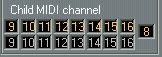
7. The main routing in your MIDI Patchbay(s) will allow the computer to play the Sound Canvas and to select Patches on its MIDI Channels. Therefore, you don't need to switch in the Sound Canvas specifically to use it. For this reason, turn off both MIDI Patchbays in the upper right corner of the dialog.
8. Since the Sound Canvas isn't used for Total Recall either, you don't have to bother about the Total Recall "patches" either.
9. Pull down the Options menu. The Sound Canvas should be included in the Instrument Menu.
10.Pull down the Options menu again, and select Child suffix. From the pop-up, select the bottom option, "1". This will make the Sound Canvas appear on the Instrument pop-up as Canvas 1, Canvas 2, Canvas 3 etc, in other words, the Short Name plus the MIDI Child number.
Closing
When done with all settings for all devices, click OK.
If you are getting yourself acquainted with the Studio Module, please proceed to the next chapter, "Guided Tour".