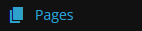Delete A Page or Post
To delete a page or post from your website, just follow the simple steps below. I will be deleting the "Sample Page" in this example.
1. From your "Dashboard", on the left hand side - click "Pages", This will bring you to a list of all the pages you have on your site (at the minute just the "Sample Page").
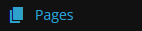
2. Hover your mouse over the Page you want to delete.
3. When it appears, click where it says the word "Trash"
And that's it, that's how easy it is to delete a page from your website. If you now visit your site you will see that page is now gone. You can also use the same steps for deleting "Posts", just click "Posts" instead of "Pages" in step 1 and then continue with steps 2 and 3.
Note - You can get pages back from your "Trash" but you can NOT recover a page or post once it has been "Permanently Deleted". To permanently delete a page, once you have "Trashed" it - visit your Trash. Then hover over the Post or Page title again only this time you should see the words "Permanently Delete", just click here.