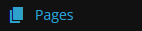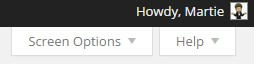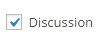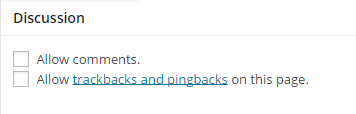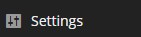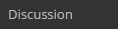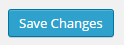Turn Comments On or Off
Turn Off Comments (Single Page or Post)
Some pages such as "Contact Us" and "About Us" pages don't always require the ability for visitors to leave comments, and other times you just don't want comments on a certain page or post!
This section will cover the quick and easy steps to follow if you want to turn the comments feature off on a certain page or post.
1. From your "Dashboard", click on the left hand side - where it says "Pages". (or "Posts" depending on what your removing the comments feature from).
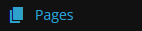
2. Hover your mouse over the page or post you want to remove the "Comments" from, and when it appears - click where it says "Edit".
3. Once on the Main Page Editor Screen, click "Screen Options" in the top right hand corner of your screen.
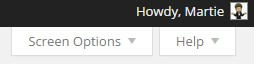
4. Then check the box beside where it says "Discussion".
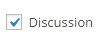
5. Now scroll down to where is says "Discussion" (under the "Main Content Area").
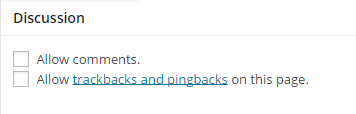
6. Un-check the two boxes beside where it says "Allow comments" & "Allow trackbacks and pingbacks on this page".
7. Click "Update", this is where it would have said "publish" before, on the right hand side of your screen.
Now when we go to our website, and visit that page - we can see that there is no longer the option to leave a reply or comment (you can always turn the comments back on again by reversing the process).
Turn Comments Off Entirely
Sometimes you might not want there to be a comments section on your site at all, rather than having to do this for every post - just follow the instructions below.
1. From the Dashboard, on the left-hand side - click where it says "Settings".
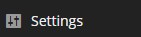
2. Then under that, click "Discussion".
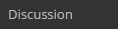
3. Now at the top, in the "Default article settings" section - un-check the box beside where it says "Allow people to post comments on new articles".

4. Then scroll to the bottom of the page and click "Save Changes".
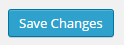
Now there will no longer be the comments section at the bottom of new pages or posts.
Please Note - You can still change the comment setting for individual pages or posts using the instructions above in the "Turn Off Comments (Single Page or Post)" section above.