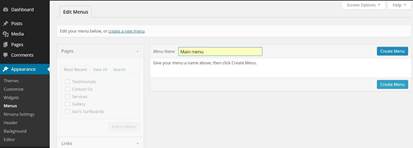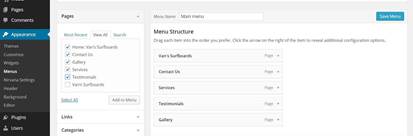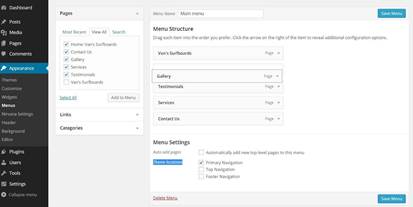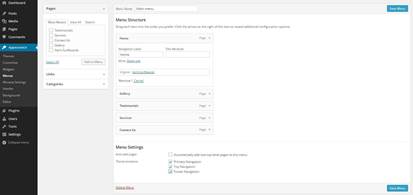Create and Arrange the Main Navigation
Menu
In your Dashboard, click on
Appearance /Menus than in the field Menu Name type in
Main menu and click on the Create Menu button.
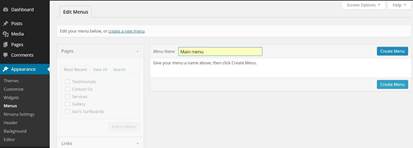
While you are still in the edit menu section
go and click on the link named View All under the pages
section on the left. Then click on the link Select All.
Uncheck the Van's Surfboards on the bottom of the list and click on
the Add to Menu button.
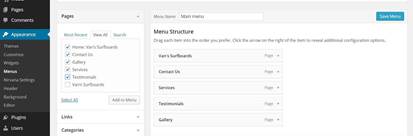
The next step is to arrange the order of your
pages. You can drag and drop the pages and place them in the
desired order. You want to have your front page on the top, which
is Home: Van’s Surfboards followed by the Gallery
Testimonials, Services, and Contact Us pages. So
let’s move the Gallery page under the Van’s
Surfboards. Place your cursor over the page, and you will see
that it will change into a four arrows cursor, than just click and
hold the left button of your mouse and drag the page bellow the
Van’s Surfboards. Before you release your mouse button you
will see punctuated line that shows you where the page will be
placed. It could be either directly under the front page or shifted
a bit to the right. You want to drop the page straight underneath
the Van’s Surfboards page. If you drop the Gallery
page to the right under the Van’s Surfboards page the
Gallery page will become a sub-page of the Home page.
You don't want that to happen, so make sure all pages are aligned
straight.
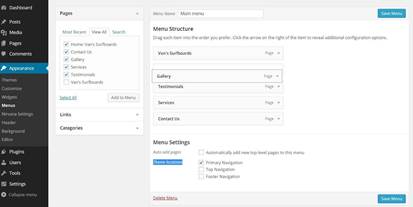
When you are done, click on the little
triangle for the Van’s Surfboards page, and from the menu
that showed up, change the Navigation Label from Van’s
Surfboards to Home. Also for the Theme location options
below, select all tree boxes: Primary Navigation, Top
Navigation, and Footer Navigation, then click Save
Menu.
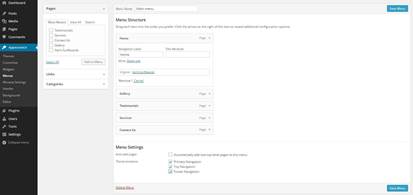
When you go back to your website and refresh
it, you will see that your navigation menu appears on the top bar,
in your header area and on the bottom of the page. For this example
you want to use the header area to display your navigation menu. Go
back to Menus, select Main menu and uncheck the
Top Navigation, and Footer Navigation, then click
Save Menu.
In the next few steps you will insert an
image, description of your businesses and a video to the front
page.