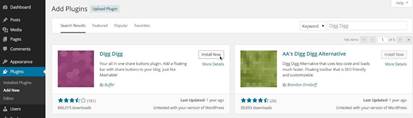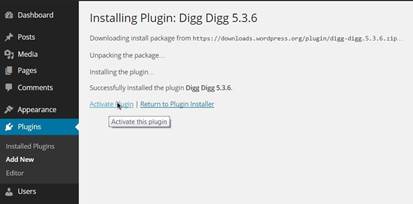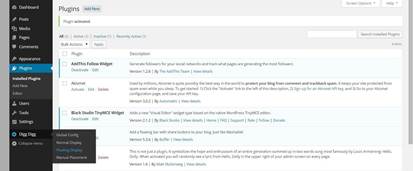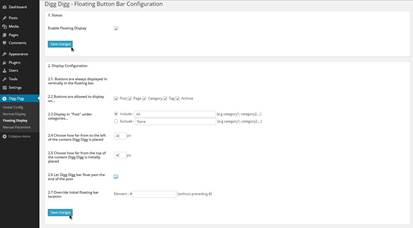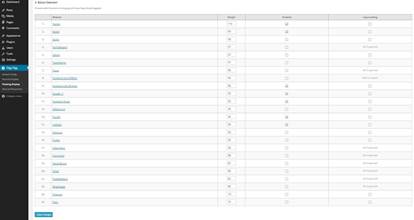Add and Configure Social Sharing Bar
From your Dashboard go to
Plugins/Add New and in the Search Plugins field type
in Digg Digg than click Install Now /OK, and
then Activate Plugin.
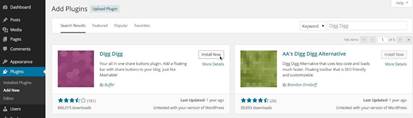
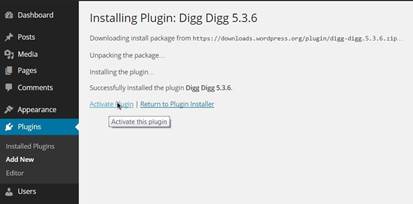
Now in your Dashboard you should be
able to see a new menu for the Digg Digg plugin. Click on
the Floating Display link in the drop menu.
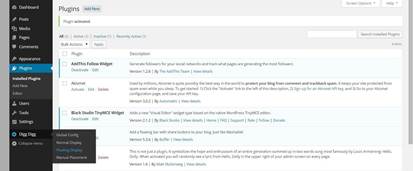
For the section 1.Status you want the
box next to “Enable Floating Display” to be selected, then
click Save changes for that section.
In the next section “2.2 Buttons are
allowed to display on...” select all boxes. Than for “2.4
Choose how far from to the left of the content Digg Digg is
placed” type in 40 and for “2.4 Choose how far from to the
top of the content Digg Digg is placed” also 40.
For the “2.6 Let Digg Digg bar float past
the end of the post” make sure you check the box next to it.
And save the changes for the section.
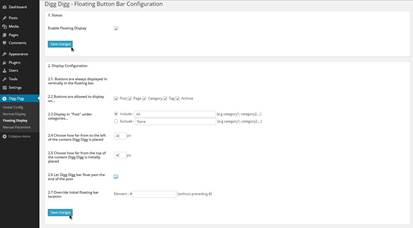
In the section 3. Button Selection you
can select which social accounts people can use to share or like
your site. I suggest that you select just the most popular from the
list, because you don't want your bar to look too crowded. For
example you can enable: Tweeter, Reddit, Facebook Like (iFrame),
Facebook share, Google +1, Tumblr, and Linked In.
When you are done, click Save Changes for that section.
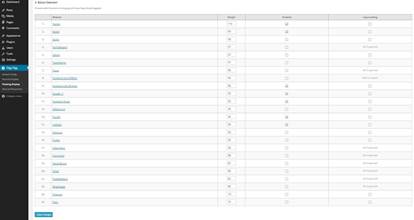
Go and refresh your website to see the
floating bar where visitors can share and like your site on some of
the most popular social networks. This will definitely help
increasing the traffic to your website.
Next, you are going to get more familiar with
the rest of the theme settings, and make few adjustments to some of
them.