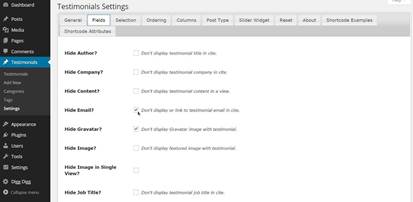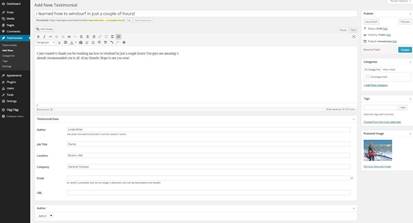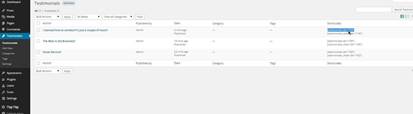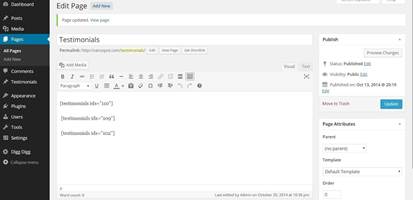Adding testimonials.
From your Dashboard, go to
Plugins/Add new/ Search for :“Testimonials Widget ”.The
first result should be “Testimonials Widget by Michael
Cannon”. Click on Install Now/OK/Activate Plugin.
Then find the plugin in the list of installed
plugins, and click on Settings. Under the section
Fields check the box for the Hide Gravatar option,
than scroll down and click on Save Changes.
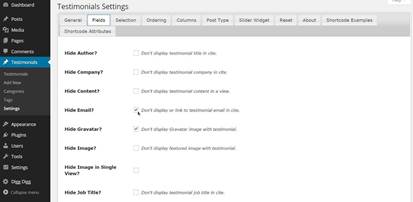
You probably have noticed that in your
Dashboard there is a new menu called Testimonials. In
that menu find and click on Add New. Than in the field
"Enter tittle here" put the title of the massage you
received from the person who is giving you his testimonial. Than
copy and paste the testimonial text into the visual editor field.
In the Testimonial Data section below, you can put the
Author name, Job Title of that person, his
location, email address, company name, and URL
to his website.
Also if you want to include a picture of that
person you can do that by going to the section Featured
Image to the right, and clicking on the "Set featured
image" link, which will sent you to your media library. From
there you can upload that persons picture to your Media
library or select the image if you already have it uploaded.
Then click on Set featured image, and click on the
Publish button.
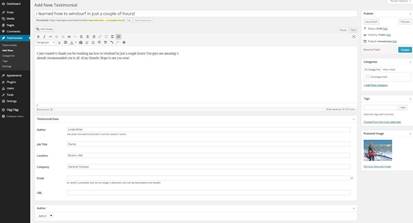
You can repeat these steps until you have all
the testimonials that you want to include in your
Testimonials page.
Once you are done, go to your
Dashboard and click on Testimonials and you will see
the full list of the testimonials that you just created.
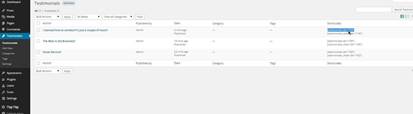
Under the section Shortcodes, you want
to select and copy the first short code, than go to Pages,
find the Testimonials page and click on Edit. Simply
paste the short code into your visual editor, and click the
Update button. Repeat that step for all the testimonials you
have.
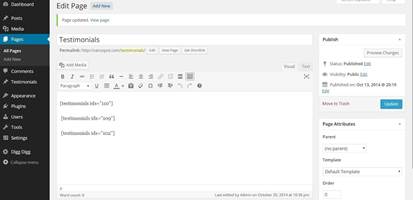
When you go back to your site, click on the
link to your Testimonials page to see the changes.
Your next step is to install a plugin that
will help you add content to the Services page of your website.