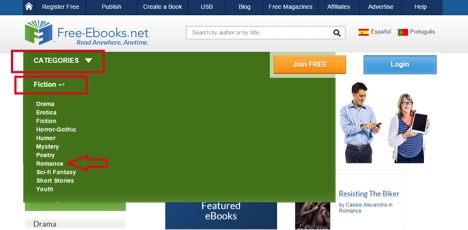Help Center
Thanks for being a valued member of Free-eBooks. You can download unlimited ebooks and audiobooks as a VIP member! Take advantage of this special offer here.
If you want to Unsubscribe or Cancel your membership, go to your Profile page (Top right corner. Click on your name.) the Unsubscribe and Cancel buttons are at the bottom of your Profile page (or click the link).
Our chat support is currently under maintenance. For any inquiries, please reach out to administrator@free-ebooks.net. Thank you for your patience!
How to search for and find eBooks?
Please note this tutorial was created using a PC computer. Your experience may vary slightly depending the device you are using such as smartphone, tablet , etc.
Important: in order to download books you must first register for account. You can do so by clicking here.
With a FREE standard account you may download up to 5 eBooks of your choice per month, each month at no charge exclusively in the PDF format. The V.I.P. level provides unlimited eBook and Audiobook access in all formats.
There are 2 main ways to browse our library:
[A] Using the Search Bar
[B] Browsing by Categories
Please remember that we specialize in promoting new and independent authors, not bestsellers.
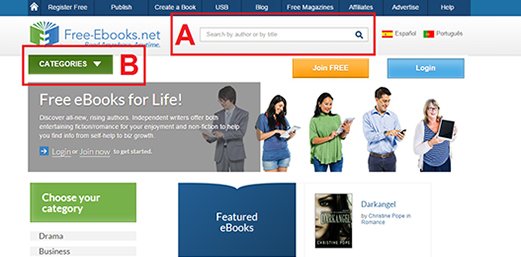
Let's examine both methods of browsing:
[A] Search Bar
Step 1
Simply type a book's title, author or keyword (example: "mystery") in this bar. Again please note that we specialize in promoting new and independent authors, not bestsellers. Then hit the enter or return key on your keyboard or click the magnifying glass icon.
You should see up to 10 results displayed per page (if there are up to 10 matching results which in some cases may be fewer or zero).
Step 2
Optional: the grey bar above the top result will let you sort said results a number of ways including but not limited to Alphabetically by title, most popular, date published, and within certain categories.
Step 3
Once you see a book that interests you, click on its title to open said book's "details" page from which you will be able to download it
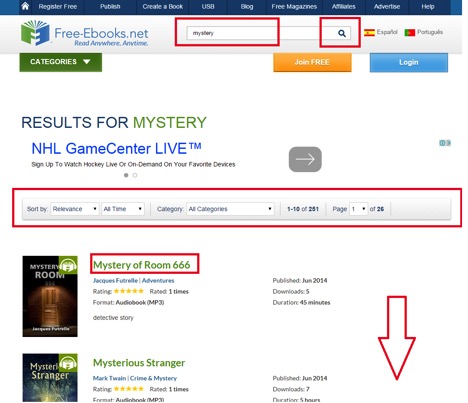
[B] Browse by Category
Step 1
Click the green "Categories" button that is located near the top of most pages (location can vary slightly).
Step 2
Select the type of book you are looking for: Fiction, NON-fiction, Academic, Textbooks, or Audiobooks.
Step 3
From there, you can then select a category. For example if you selected the "Fiction" section, you can then select the Romance "category".
Step 4
Once you select a category, you will be presented with results similar in appearance to the search results (see above screenshot in the "Search Bar" method). Optional: the grey bar above the top result will let you sort said results a number of ways including but not limited to Alphabetically by title, most popular and date published.
Step 5
Once you see a book that interests you, click on its title to open said book's "details" page from which you will be able to download it.